
Tap the three lines (menu icon) in the upper left corner of the screen.

Select “Sign Up as Care Provider” and enter your details.

Tap “Start Verification Process.”
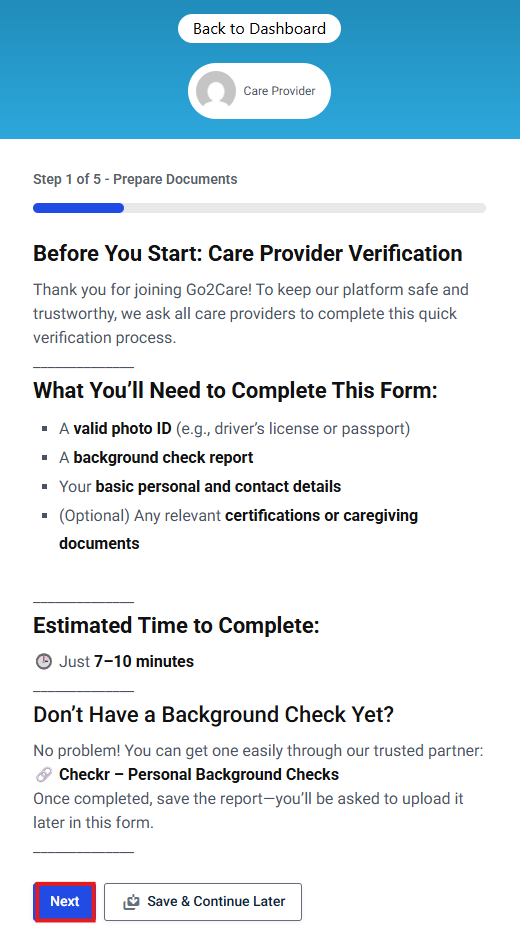
Read the verification information and tap “Next” if everything is correct.

Fill in your contact details, then tap “Next.”

Select the certifications that apply to you.

Choose the type of government-issued ID you have.

Upload your background check, read and agree to the Terms and Conditions and Privacy Policy, then tap “Submit.”
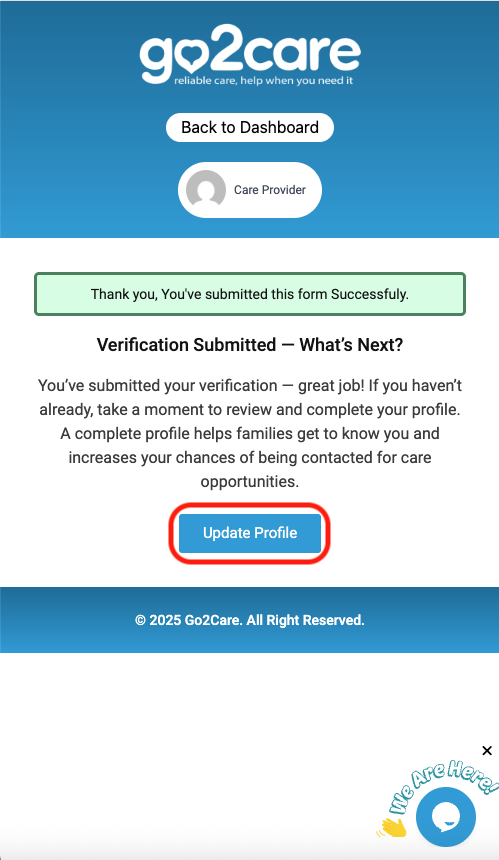
After your ID is verified, you’ll see a welcome screen. Tap “Update Profile” to continue.
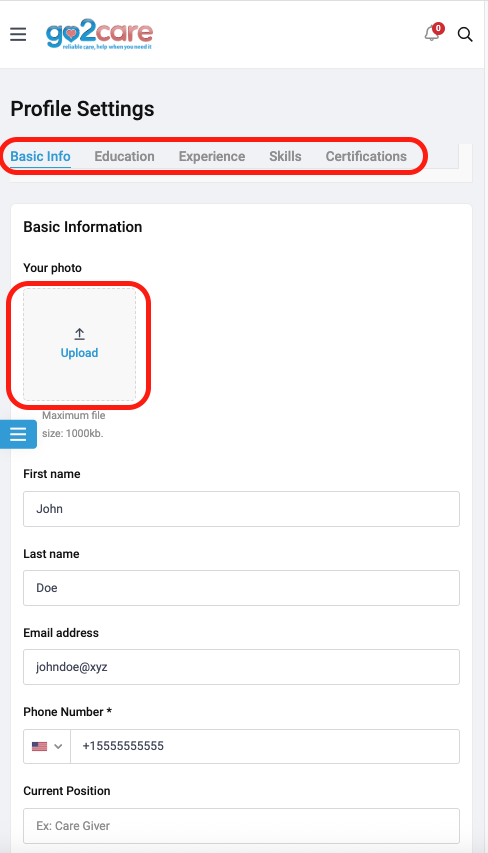
Upload your photo and fill in all required details, from Basic Information to Certifications.
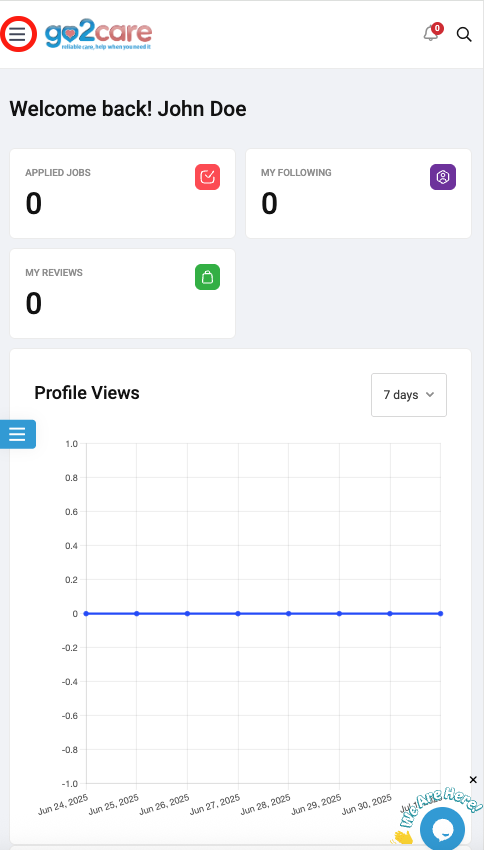
On your dashboard, tap the three lines in the upper left to open the main menu.

You’ll see sections like Home, Find Care, and Find Work.

When you tap “Care Provider,” you’ll access features like Messages, Applied Jobs, and more.


From the dashboard, tapping the three lines again (middle left) shows additional options like Settings, Log Out, etc.
